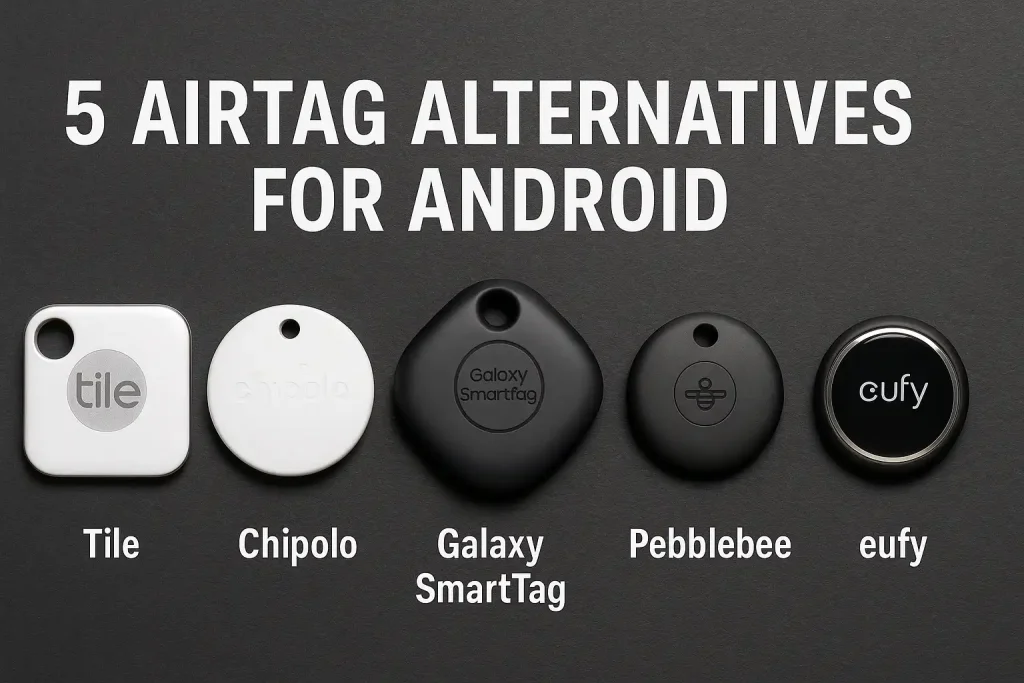Hey there, tech fam! Monideep Mistry here, ready to dive into something super cool (pun totally intended!). You know that never-ending game of “Where’s the AC remote?” Yeah, we’ve all played it. You’re melting into your couch, ready to chill, and BAM! The tiny plastic rectangle has vanished into the abyss. Frustrating, right?
Well, what if I told you your trusty Android phone could rescue you from this sweaty nightmare? Yep, we’re talking universal AC remote apps! These little gems turn your smartphone into the ultimate control center for your air conditioner. No more hunting, no more dead batteries at the worst possible moment. Just tap, swipe, and get that perfect temperature flowing.
But with tons of apps out there, how do you pick the right one? Don’t sweat it (again, pun intended!). I’ve rounded up some of the top contenders to help you turn your phone into a cool command center. Let’s check ’em out!
(Having trouble with the links below? Sometimes direct links to app stores can be tricky. If a link doesn’t work, the most reliable way to find the app is to open the Google Play Store app on your Android device and search for the app name directly!)
WHAT ARE UNIVERSAL AC REMOTE APPS AND HOW DO THEY WORK?
Okay, so imagine this: your phone has a special little light, kinda like the one on your regular AC remote. It’s called an infrared (IR) blaster. Not all phones have it, but many Android phones do! These universal remote apps use that IR blaster to send signals to your AC, just like the original remote does.
Think of the app as a translator. It knows the secret codes for tons of different AC brands and models. When you tap a button in the app, like “Cool” or “Lower Temp,” the app finds the right code for your specific AC and sends it out using the IR blaster. Your AC catches the signal and does what you told it to do. Pretty neat, huh?
Some newer ACs are even smarter and connect using Wi-Fi. For those, the app talks to your AC through your home internet. It’s like sending a message across the house instead of a light signal. Either way, the goal is the same: control your comfort from your phone!
WHY USE YOUR PHONE AS AN AC REMOTE?
Alright, besides the obvious “I can’t find the remote!” reason, why else would you want to use your phone?
First off, it’s super convenient. Your phone is usually always with you, right? So, your AC remote is always in your pocket (or hand!). No more digging through couch cushions or checking under the bed.
Second, these apps often have more features than a basic remote. We’re talking scheduling your AC to turn on before you get home, setting specific temperatures for different times of the day, and sometimes even getting info about how much energy you’re using. Fancy stuff!
Third, it’s one less remote cluttering up your coffee table. Seriously, who needs a gazillion remotes when your phone can do so much?
Plus, if your remote breaks or the batteries die, you’re not stuck sweating it out. Your phone is a reliable backup!
TOP UNIVERSAL AC REMOTE APPS FOR ANDROID
Now for the main event! Let’s look at some of the best apps out there that can help you take control of your climate. Remember, compatibility can vary, so you might need to try a couple to find the perfect match for your phone and AC.
APP 1: REMOTE AC UNIVERSAL
Brief: This app is a popular choice for turning your Android phone into a universal AC remote, focusing on ease of use and broad brand support via your phone’s IR blaster.
Google Play Link: https://play.google.com/store/apps/details?id=com.raafiya.universalacremotecontrol
Features:
- Supports a large number of AC brands (Panasonic, Samsung, Mitsubishi, LG, etc.).
- Basic controls like power on/off, temperature adjustment, and fan speed.
- User-friendly interface.
- Option to save frequently used remotes.
Limitations:
- Requires phone with a built-in IR blaster.
- May lack some advanced features like swing control or timers found on original remotes.
- Some users report limited range compared to physical remotes.
- Contains ads.
APP 2: AC UNIVERSAL REMOTE CONTROL
Brief: This app provides a straightforward way to control your air conditioner using your Android device, emphasizing wide compatibility with various AC manufacturers through IR.
Google Play Link: https://play.google.com/store/apps/details?id=com.sensustech.acremotecontrol
Features:
- Supports a broad list of AC brands.
- Allows control of basic functions: power, mode (cool, heat, fan, dry), temperature, fan speed.
- Option to set working schedules for multiple ACs.
- Can monitor for AC error codes.
Limitations:
- Requires a phone or tablet with a built-in IR blaster or external IR port.
- Some user reviews mention issues with consistent temperature changes or ads.
- May not retain saved settings after closing the app for some users.
APP 3: ASMART REMOTE IR APP
Brief: ASmart Remote IR is a versatile app that acts as a universal remote for various electronic devices, including air conditioners, leveraging your phone’s IR capabilities.
Official site Link: https://asmart-remote.en.aptoide.com/app
Features:
- Controls ACs, TVs, set-top boxes, DVD players, projectors, and more.
- Utilizes the phone’s built-in IR blaster.
- Supports a wide range of brands and models for various devices.
- Simple interface.
Limitations:
- Strictly requires a phone with a built-in IR blaster (like older Samsung Galaxy S/Note or HTC One models).
- Compatibility can depend heavily on the specific phone model and its IR hardware.
- Some versions or sources might contain ads.
APP 4: CIELO HOME – SMART AC APP
Brief: Cielo Home is designed to work with Cielo’s smart AC controllers (like Cielo Breez), offering advanced control and monitoring features for your air conditioner via Wi-Fi.
Google Play Link: https://play.google.com/store/apps/details?id=com.cielo.app.cielohome
Features:
- Remote control of AC from anywhere via internet.
- Scheduling (7-day).
- Geofencing (location-based control).
- Usage history and energy monitoring.
- Temperature range controls.
- Integration with smart home assistants (Alexa, Google Assistant, Siri).
- Works with Cielo’s specific hardware.
Limitations:
- Requires the purchase and setup of a Cielo smart AC controller device.
- Not a direct IR app using the phone’s built-in blaster.
- Relies on a stable Wi-Fi connection.
APP 5: AMBI CLIMATE
Brief: Ambi Climate is an AI-powered smart AC controller that uses sensors and machine learning to optimize your comfort and save energy. The app is the interface for their smart device.
Aptoide download Link: https://ambi-climate.en.aptoide.com/app
Features:
- AI learns your comfort preferences based on feedback.
- Considers multiple factors (temperature, humidity, weather, sunlight) for adjustments.
- Remote control from anywhere via internet.
- Scheduling and timer functions.
- Voice control via Google Home/Alexa (requires separate device).
- Energy saving features.
Limitations:
- Requires the purchase of an Ambi Climate smart controller device.
- Not a direct IR app using the phone’s built-in blaster.
- Full benefits require consistent user feedback for the AI to learn.
APP 6: ANYMOTE
Brief: AnyMote aims to be a comprehensive universal remote app capable of controlling a vast array of devices, including ACs, using both IR (with external hardware) and Wi-Fi.
Google Play Link: https://play.google.com/store/apps/details?id=com.anymote.smartremotefortv&hl=en
Features:
- Controls TVs, ACs, media players, smart lights, and more.
- Supports both IR (often with external hubs like Broadlink or AnyMote Home) and Wi-Fi control.
- Advanced features like macros (chaining commands) and automated tasks.
- Customizable remotes.
- Voice control integration.
Limitations:
- Requires external IR hardware (like a compatible hub) for IR-controlled ACs if your phone lacks a strong IR blaster or for extended range/features.
- Some advanced features might require in-app purchases or a paid version.
- Can be more complex to set up than simpler IR-only apps.
APP 7: CONTROLMASTER
Brief: ControlMaster is presented as a smart control app to easily connect to and manage devices in your room, including turning your Android phone into an AC remote.
Google Play Link: https://play.google.com/store/apps/details?id=com.emate.smarthome
Features:
- Aims for easy connection and control of room devices.
- Basic AC remote functionalities (if compatible).
- Simple interface.
Limitations:
- Specific universal AC remote functionality under this exact name on Google Play is not clearly defined.
- May require specific smart home hardware or be tied to a particular brand ecosystem.
- User reviews for similarly named apps often mention connectivity issues or excessive ads.
APP 8: INTELLIREMOTE
Brief: IntelliRemote is an app that utilizes your phone’s infrared sensor to provide customizable control for your air conditioner and potentially other IR-controlled devices.
Google Play Link: https://play.google.com/store/apps/details?id=com.duokan.phone.remotecontroller
Features:
- Uses the phone’s infrared sensor (for Mi Remote).
- Controls ACs, TVs, set top boxes, and more (for Mi Remote).
- Supports various brands (for Mi Remote).
Limitations:
- A specific “IntelliRemote” universal AC app is not easily found on Google Play.
- The provided link is for an alternative (Mi Remote) and requires a phone with an IR blaster.
- Compatibility with specific AC models may vary even with a popular app like Mi Remote.
APP 9: SMARTCONTROL PRO
Brief: SmartControl Pro is described as an application for managing smart home systems and devices, including the ability to control appliances like air conditioners.
Official download Link: https://www.pgyer.com/apk/apk/it.smartapps4me.smartcontrol.pro
Features:
- Aims to manage various smart devices.
- May offer AC control as part of a broader smart home system.
- Potential for automation and scheduling if part of a smart home platform.
Limitations:
- Availability and specific universal AC remote functionality on Google Play under this exact name are unclear.
- May require specific smart home hardware or be tied to a particular brand ecosystem.
- Details on IR blaster support vs. Wi-Fi control are often lacking for apps with this generic name.
APP 10: AC REMOTE CONTROL – ALL AC REMOTE
Brief: This app focuses on providing a free and simple universal AC remote solution for a wide array of air conditioner brands and models using your phone’s IR feature.
Google Play Link: https://play.google.com/store/apps/details?id=com.universal.ac.remote.control.air.conditioner
Features:
- Supports a large number of popular AC brands and models.
- Basic AC functions: on/off, temperature, fan speed.
- Uses the phone’s IR blaster.
- Free to use.
Limitations:
- Requires a phone with a built-in IR blaster.
- May have limited advanced features compared to original remotes (like swing or specific modes).
- User reviews sometimes mention issues with ads or finding a working code.
FACTORS TO CONSIDER WHEN CHOOSING AN APP
Okay, so you’ve seen a few options. How do you pick the best one for you? Here are a few things to think about:
COMPATIBILITY IS KEY: PHONE AND AC
This is the big one! Not all Android phones have an IR blaster. If your phone doesn’t have one, you’ll need a smart AC or a separate Wi-Fi to IR converter device to use many of these apps. Also, even with an IR blaster, the app needs to have the codes for your specific AC brand and model. Most apps let you test compatibility before you fully commit.
FEATURES TO LOOK FOR IN AN APP
Do you just need basic on/off and temperature control? Or do you want fancy features like scheduling, different modes (like fan or dry), swing control, or even energy monitoring? Different apps offer different features, so think about what’s important to you.
TROUBLESHOOTING COMMON ISSUES
Sometimes things don’t work perfectly right away. If the app isn’t controlling your AC, first check if your phone has an IR blaster. Then, make sure you’ve selected the correct AC brand and model in the app. Sometimes you might need to try a few different codes within the app for your brand. Also, make sure there’s a clear line of sight between your phone’s IR blaster (usually at the top edge) and the AC’s receiver.
TIPS FOR USING YOUR PHONE AS AN AC REMOTE
Keep your phone charged! A dead phone means no AC control. Also, get familiar with where the IR blaster is on your phone so you can point it correctly. If you’re using a Wi-Fi based app, make sure both your phone and the AC controller are on the same Wi-Fi network.
ARE THERE ANY DOWNSIDES?
Using your phone can sometimes drain the battery a bit faster, especially if you’re using the app a lot. Also, as I mentioned, not all phones have an IR blaster, which limits your options. And sometimes, even with a universal app, you might find that a very specific or old AC model isn’t supported.
FAQS on
Got questions? I got answers! Here are some common things people ask about using their phone as an AC remote.
IS MY PHONE COMPATIBLE WITH THESE APPS?
It depends! Many older and some newer Android phones have a built-in IR blaster. This is usually needed for apps that control ACs directly. If your phone doesn’t have one, you might need a smart AC or a separate gadget that connects to your Wi-Fi and then talks to your AC using IR. Check your phone’s specs to see if it has an IR blaster.
DO I NEED INTERNET TO USE THESE APPS?
For apps that use your phone’s IR blaster, you usually don’t need internet to control the AC once the app is set up. The app sends signals directly to the AC. However, you will need internet to download the app and possibly download specific remote codes when you first set it up. For apps that control smart ACs via Wi-Fi, you will need a Wi-Fi connection.
CAN THESE APPS CONTROL ALL AC BRANDS?
Most universal apps support a wide range of brands, but they might not support every single brand and model ever made. The best apps have huge databases of codes, but sometimes you might have a less common or very old unit that isn’t included. It’s always a good idea to check the app’s compatibility list if they have one, or be prepared to try a few apps.
ARE UNIVERSAL AC REMOTE APPS FREE?
Many universal AC remote apps are free to download and use for basic functions. Some might have ads, or offer premium features (like no ads, more customization, or advanced scheduling) through in-app purchases or a paid version.
WHAT IF MY AC BRAND ISN’T LISTED?
Don’t give up just yet! Some apps have a “scan” mode where they try different codes to see if they can find one that works with your AC. You can also try searching online forums or the app’s support page to see if other users have found a workaround for your specific brand. Sometimes, a code for a different, more popular brand might even work!
CAN I CONTROL MULTIPLE AC UNITS WITH ONE APP?
Yes, usually! Most universal remote apps let you add multiple devices. You can set up a “remote” for each of your AC units (and maybe even your TVs and other gadgets) within the same app and switch between them easily.
HOW SECURE ARE THESE APPS?
For apps that use IR, the security risk is pretty low as they are just sending signals locally. For apps that connect to smart ACs via Wi-Fi, the security depends on the app developer and your home network security. Stick to reputable apps from trusted developers and make sure your home Wi-Fi is secure with a strong password.
WILL USING THE APP DRAIN MY PHONE’S BATTERY?
Using the IR blaster or keeping the app open actively to control the AC can use a bit of battery, but it’s usually not a huge drain compared to things like gaming or watching videos. If you’re just using it occasionally to adjust the temperature, you probably won’t notice a big difference.
ARE THERE ANY ALTERNATIVES TO THESE APPS?
If your phone doesn’t have an IR blaster and you don’t have a smart AC, you can look into getting a separate universal remote control device that connects to your Wi-Fi. These devices then use IR to control your AC and you can control the device using an app on your phone. It’s an extra gadget, but it works!
HOW DO I SET UP A UNIVERSAL AC REMOTE APP?
Setup is usually pretty simple!
- Download the app from the Google Play Store.
- Open the app and look for an option to add a new device (like a “+” button).
- Select “Air Conditioner” from the device types.
- Choose your AC brand from the list provided in the app.
- The app will likely give you a few different remote layouts or codes to try for your brand. Point your phone at the AC and tap the power button in the app for each option until your AC turns on or off.
- Once you find a working code, save it! You can usually name the remote something easy to remember, like “Living Room AC.” And that’s it! You should now be able to control your AC from your phone.